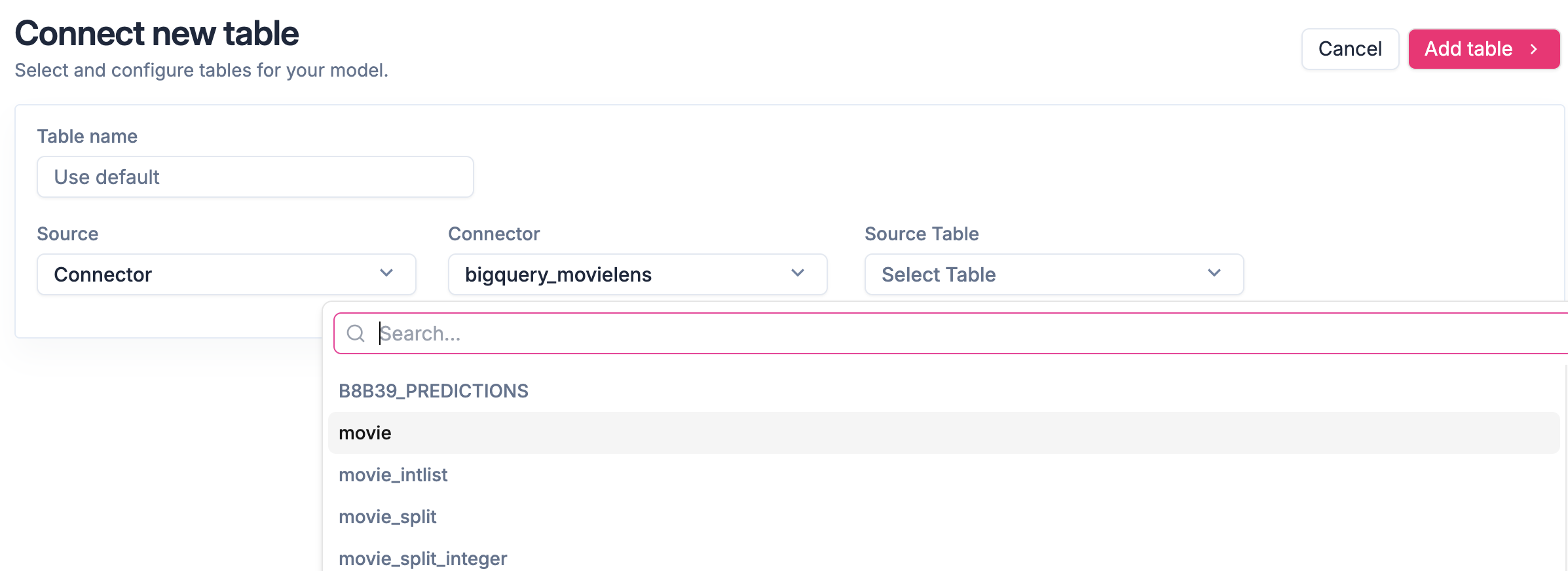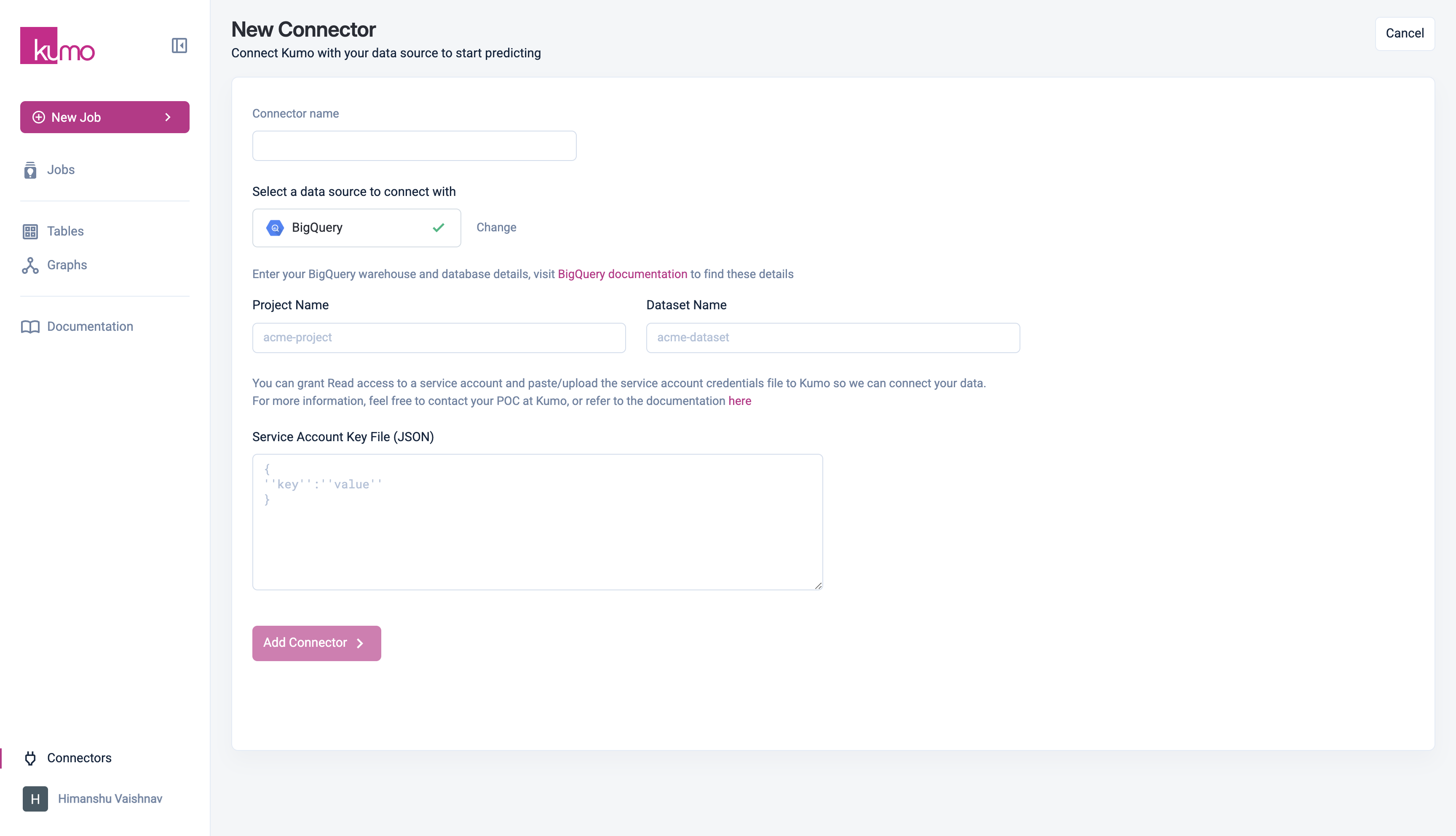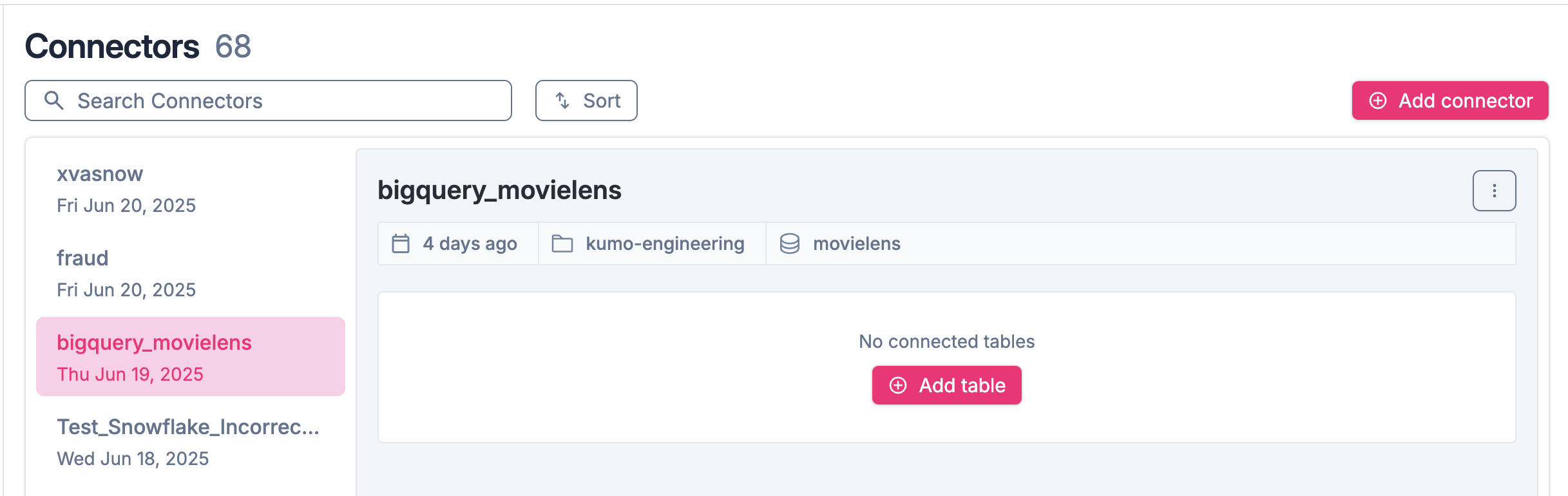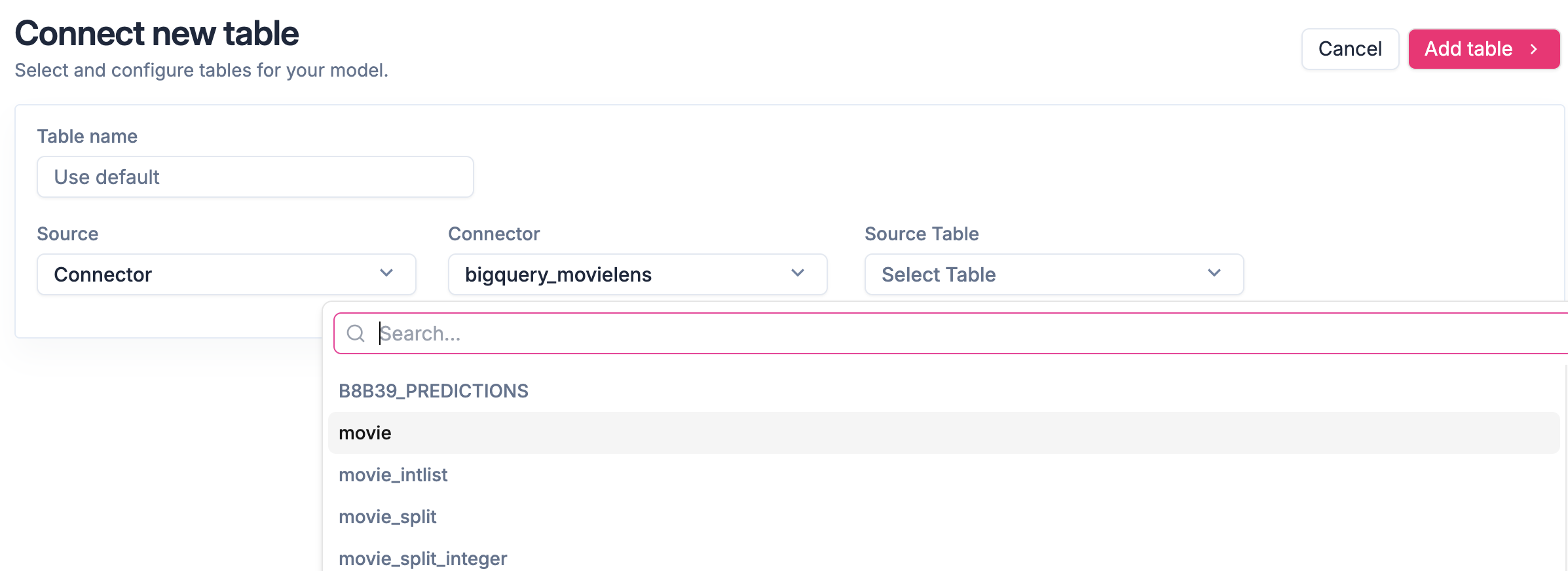Skip to main contentKumo supports reading tables from Google Cloud BigQuery by connecting through a Service Account Key.
Prerequisites
Before configuring the BigQuery connector, ensure you have:
- Google Cloud Project Name
- Dataset Name (optional, if restricting access to a specific dataset)
- Service Account Key (JSON file)
If you haven’t created a Service Account and Key, follow these steps:
Save your Project ID and JSON key file securely—you will need them during setup.
Required Permissions
To allow Kumo to access BigQuery, assign the following roles to your Service Account:
roles/bigquery.dataViewerroles/bigquery.filteredDataViewerroles/bigquery.metadataViewerroles/bigquery.readSessionUserroles/bigquery.user
For exporting results back to BigQuery, grant:
roles/bigquery.dataEditor
Configuring Your BigQuery Connection
- Navigate to Connectors in the side menu and click Add Connector.
- Select BigQuery and enter the required details:
- Project Name – Grants access to all datasets in your project.
- Dataset Name (optional) – Restricts access to a specific dataset.
- Service Account Key File (JSON) – Upload your service account key file.
- Click Add Connector to finalize the setup.
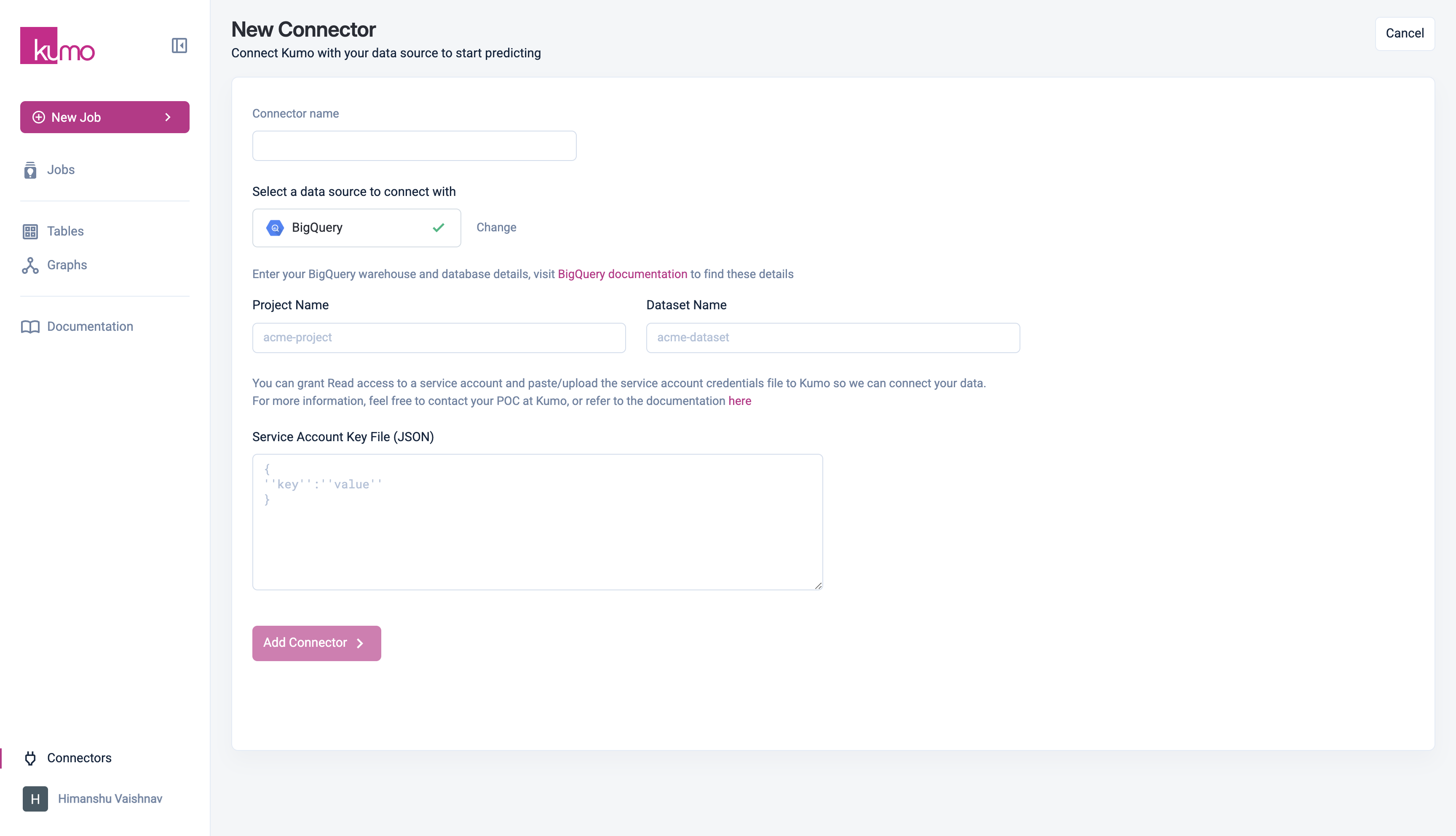
Verifying Your New BigQuery Connector
To verify that your new BigQuery connector is working, click on its name in the “Name” column of the “Connectors” page. Here we are showing a BigQuery connector named “bigquery_movielens”.
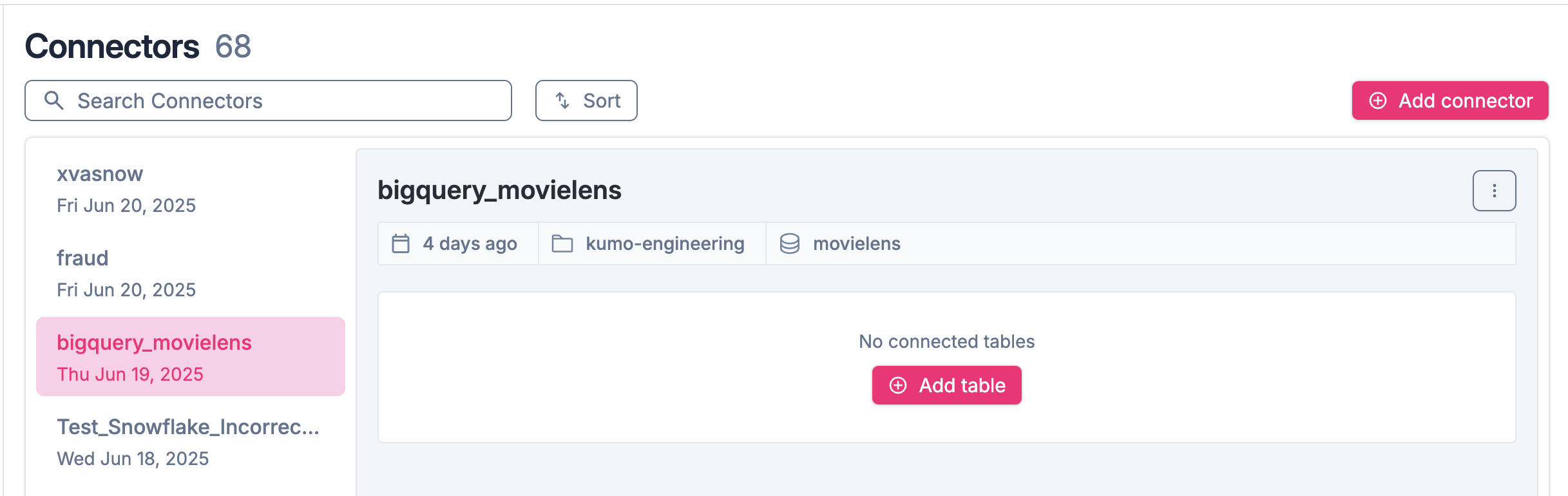 If you are able to see a list of source table from the connector, then you are good to go!
If you are able to see a list of source table from the connector, then you are good to go!