Research

KumoRFM: A Foundation Model for In-Context Learning on Relational Data
Systems & Infrastructure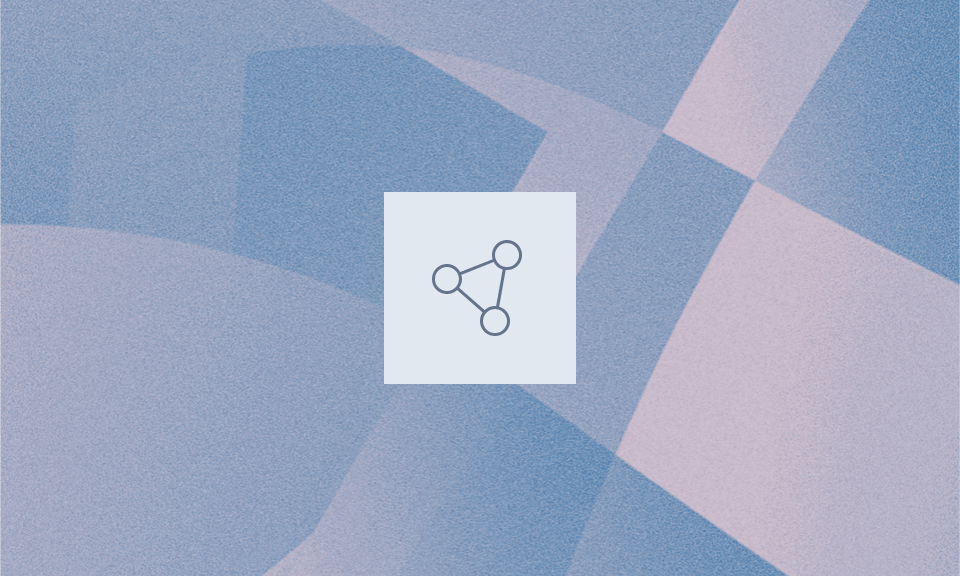
Time Series Forecasting with Graph Transformers
Graph Transformers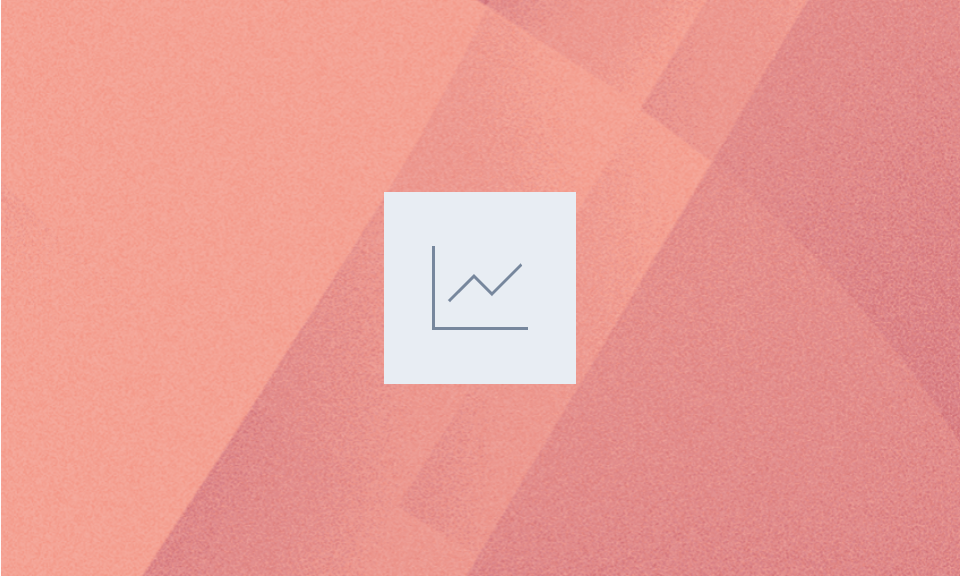
Speeding Up Graph Learning Models with PyG and torch.compile
Systems & Infrastructure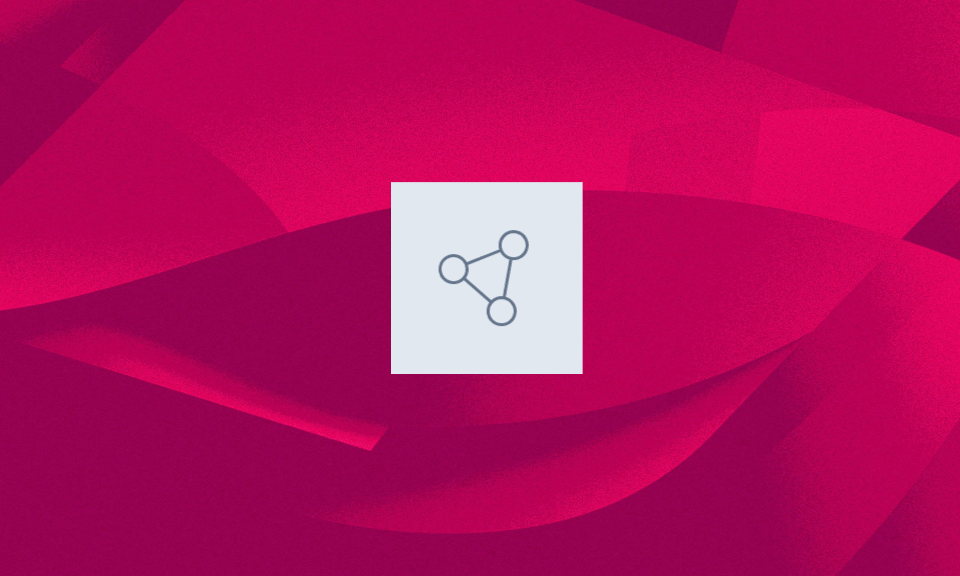
Relational Graph Transformers: A New Frontier in AI for Relational Data
Graph Transformers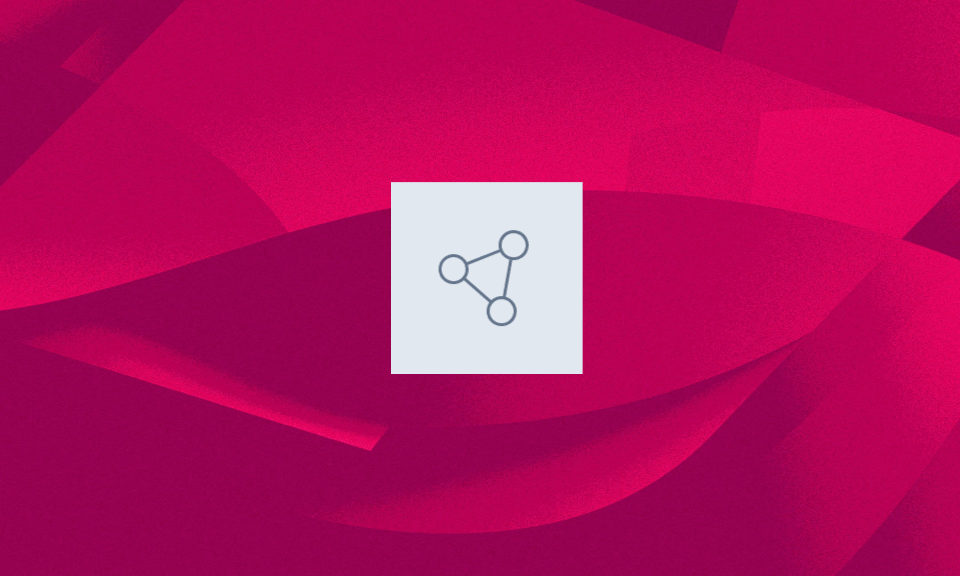
An Introduction to Graph Transformers
Graph TransformersApril 22, 2025
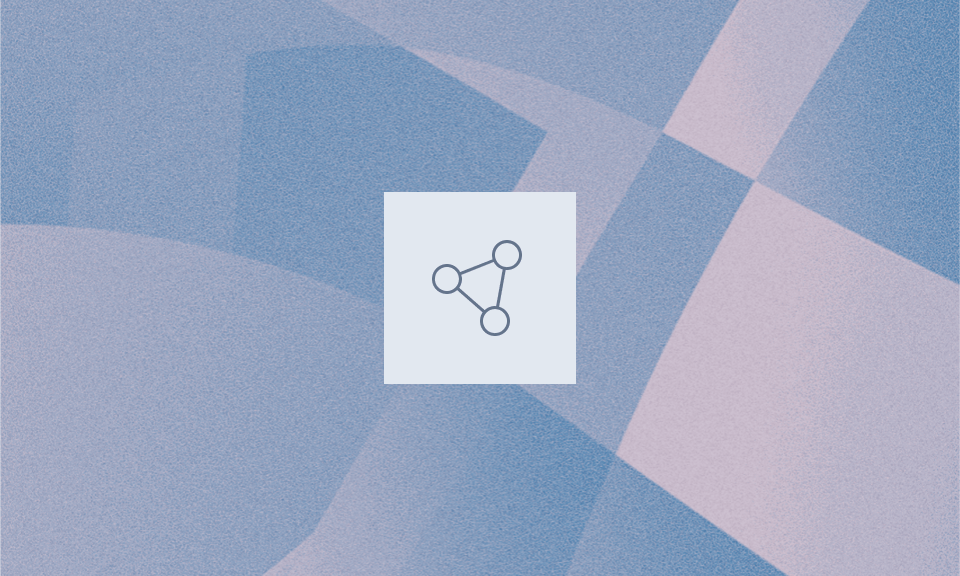
Introduction to Relational Deep Learning (RDL)
Graph TransformersFebruary 5, 2025
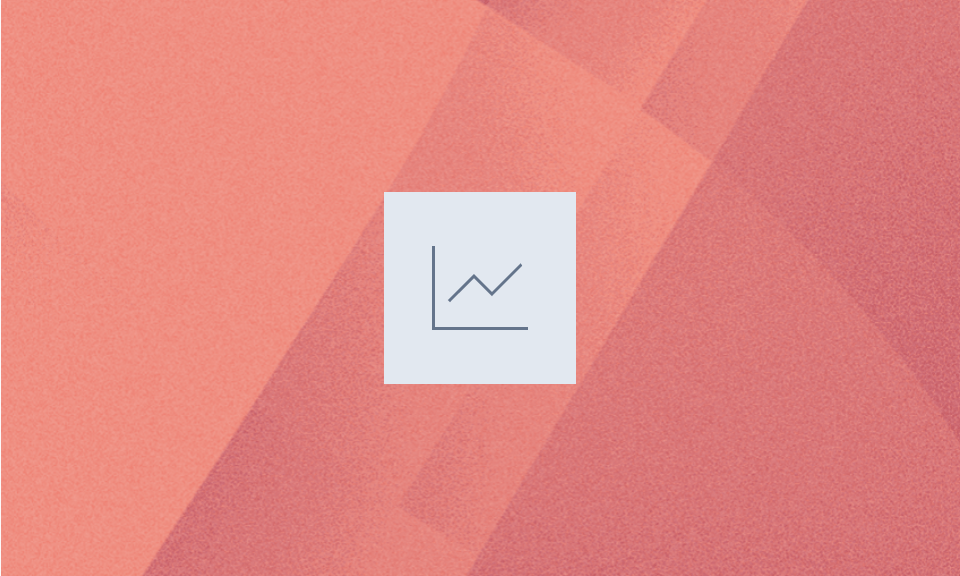
RelBench: A Benchmark for Deep Learning on Relational Database
Graph TransformersFebruary 5, 2025
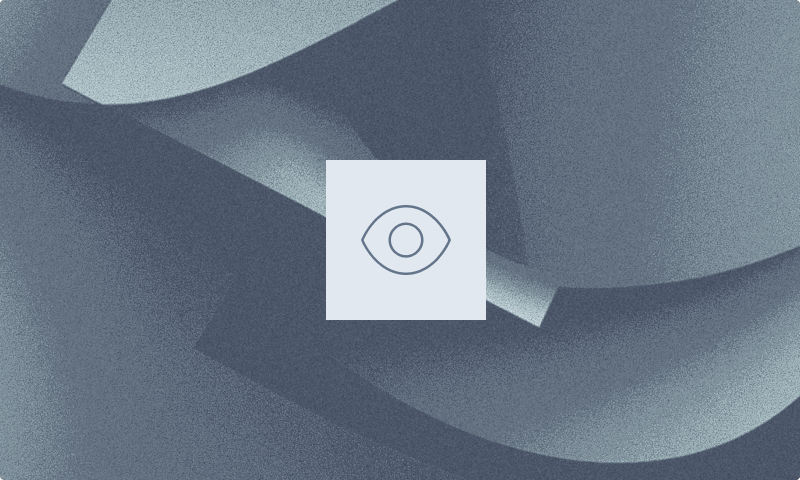
Improving recommendation systems with LLMs and Graph Transformers
Graph TransformersSeptember 6, 2024
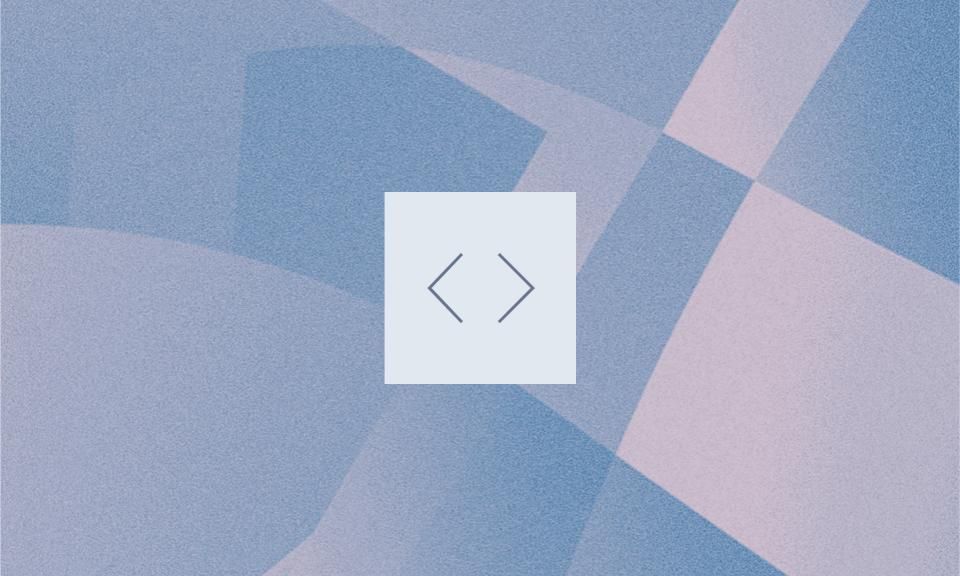
Hybrid Graph Neural Networks
Graph TransformersJuly 17, 2024
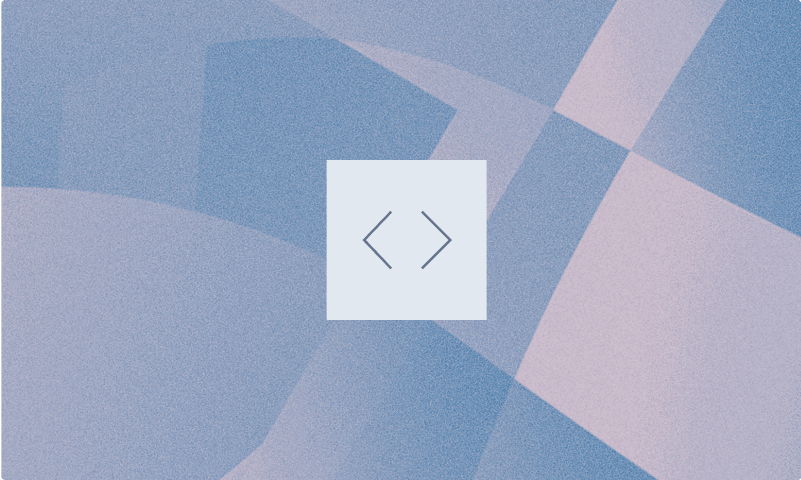
Predict Player Churn with AI
Applications & ImplementationJuly 11, 2023
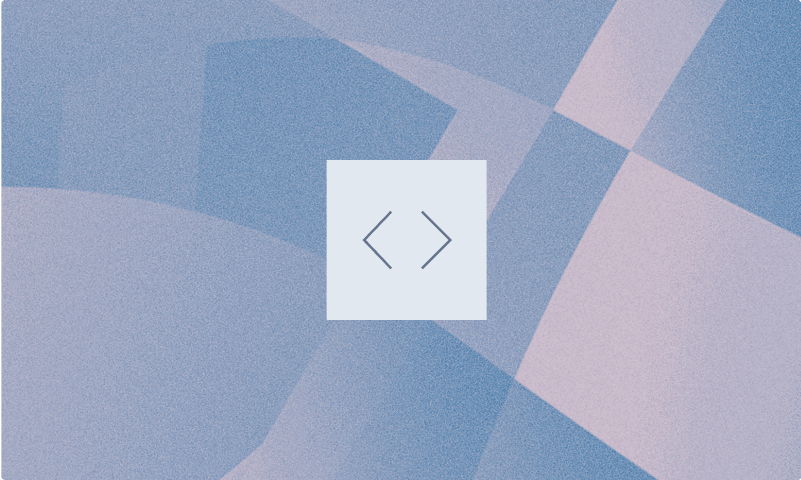
Churn Prediction
Applications & ImplementationMarch 5, 2023
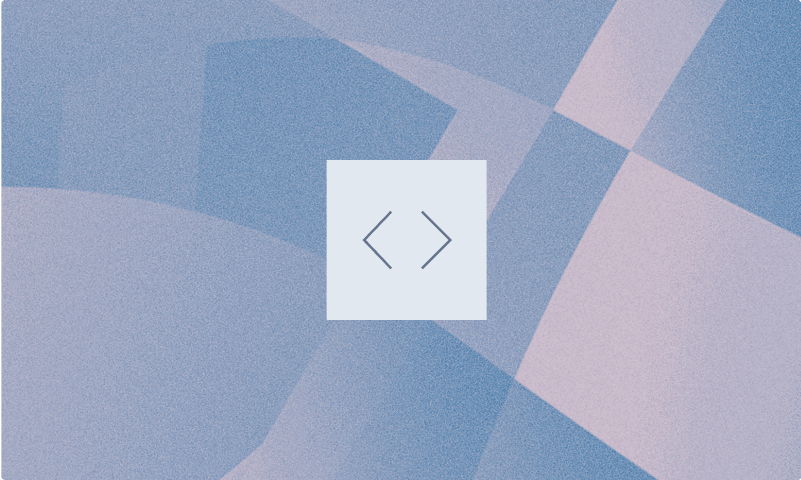
Graph Neural Networks (GNNs): Introduction and examples
Graph TransformersOctober 21, 2022
Ship better AI products in a fraction of the time.
Use Kumo to build and run AI models on your relational data.
